Better Task Management
If the task manager that comes with windows just isn’t cutting it, or if you are just someone who wants more information and control over your Windows-running computer, then SysInternal‘s Process Explorer is for you.
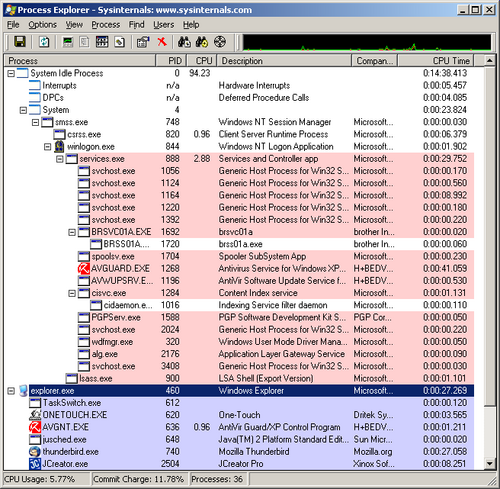
Process Explorer has all of the functionality of the default task manager, and much, much more. Still, the interface is clean and easy to pick up. In the system tray, the icon shows now only current CPU usage, but a brief history of CPU usage. Hovering the mouse over the icon tells you not only total CPU usage, but also the name of the process consuming the largest percentage of the CPU.
The full window (see image) is even more useful. It shows all processes and their relations. It allows killing of trees of processes. Processes are green when they start and red in their death throes. An additional pane at the bottom of the window can optionally display great amounts of extra information on a process, such as its handles (open files), Registry Keys accessed by the process, DLLs used, and more. You can search for handles and DLLs. Yesterday, I was having trouble deleting a directory that I had accidentally made. I didn’t know what was keeping it open, so I didn’t know what to close to be able to delete it. Process Explorer had the answer. Instead of closing the entire program, however, process explorer allowed me to close just the handle. The program remained running and I was able to delete the erroneous folder. It was task management nirvana.
Finally, Process Explorer is free and it feels very much like a completely solid piece of software, which is good for a program dealing with your computer at this low of a level. I’m certain that this utility has many more features I don’t even know about yet. Likely, some day more of them will be useful to me. The program is simply that good. I liked it so much that I invoked its “replace task manager” option. Now when I hit Ctrl-Alt-Del or otherwise bring up the task manger, I get the much more capable Process Explorer.
I highly recommend Process Explorer to anyone interested in controlling or monitoring their computer’s activities in Windows.
October 14th, 2005 at 07:16:02 am
Terminal and “Top” for me… :-) Hope schools been good to ya!
October 14th, 2005 at 07:23:34 pm
ps is my personal favorite, but I hear that DTrace is badass, although you have to be running Solaris 10/Open Solaris, although it is being ported to FreeBSD.
October 15th, 2005 at 12:48:08 pm
ooo very nice~ I’ll have to play around with this